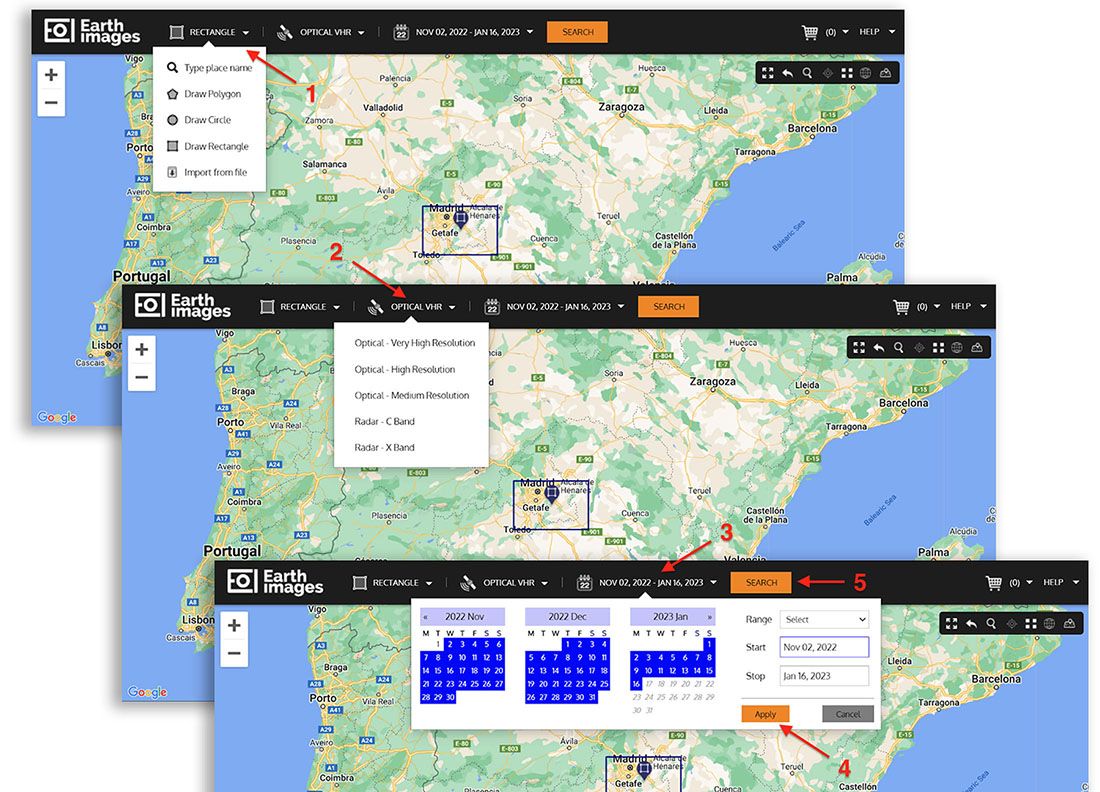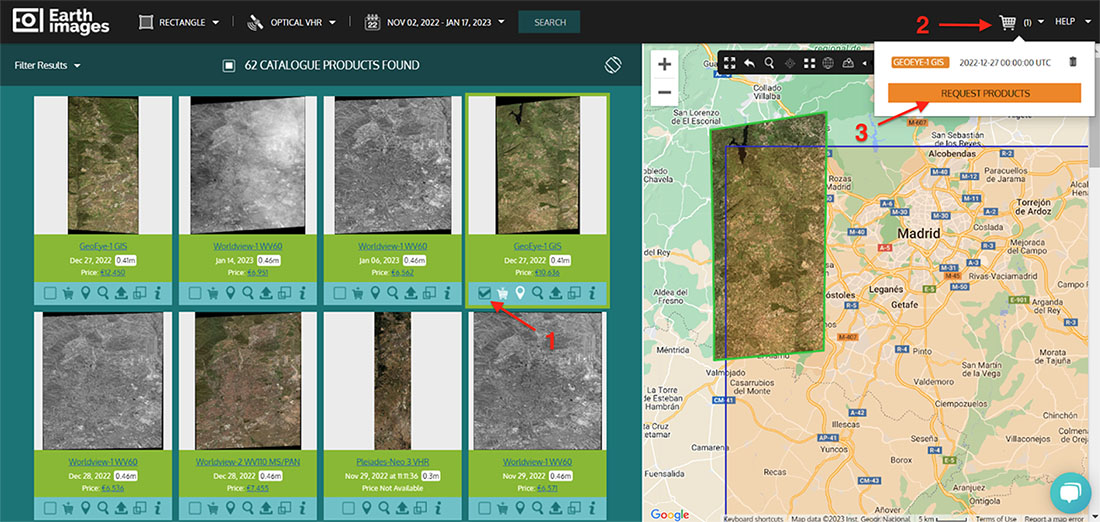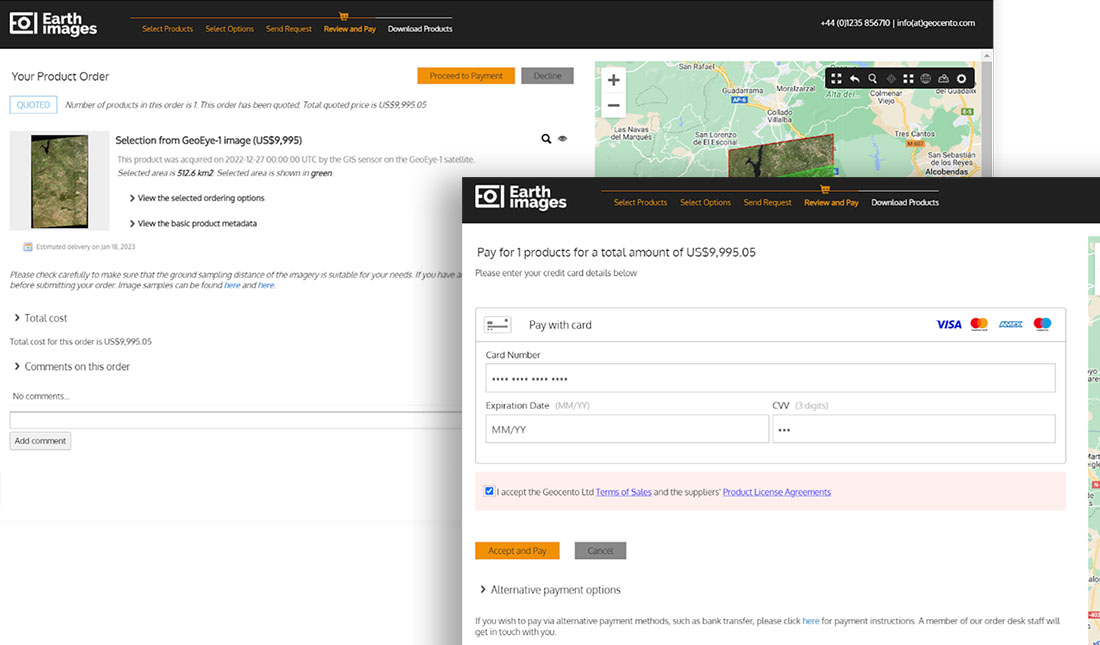Various data collections available through Geocento that are not supported by Sentinel Hub can be easily acquired from Geocento through EarthImages and integrated into Sentinel Hub as Third-Party Data Imports.
Geocento has integrated its data purchasing platform with Sentinel Hub in such a way that you can buy the data there and deliver it to Sentinel Hub for interactive exploration. Follow this step-by-step guide for an easy way to get started.
Step-By-Step Guide
Go to https://imagery.geocento.com and select your area of interest [1] (if not already defined). Select a type of imagery [2] and the time period you are interested in [3]. When you are satisfied with a time selection, click the Apply button [4]. Click Search button [5] and browse the results.
Add imagery to cart [1] and checkout [2,3].
Configure and send your request.
Fill in your information and submit.
Your order will then be created. You will receive a confirmation email.
When the request is processed by our order desk, you will receive instructions, e.g. for licence signing or payment. Follow the instructions in the emails.
Once your order has been confirmed, you will be asked to pay via our online payment form. Use the “Request alternative payment” link if you wish to pay by a means other than a credit card.
As soon as your order is paid, the order desk will request the product and deliver it to your order. You will receive an email as soon as the product(s) are ready for download.
You can now go to your order and download the product(s). At the bottom of the page you will find links to import your data into Sentinel Hub.
Click on the link to proceed. The application will ask you for the password to download the order and the login details for the Sentinel Hub OAuth client.
Once you have entered the information, EarthImages will transfer all the products in the order to your Sentinel Hub BYOC collections and tiles will be created automatically.
Go to your Sentinel Hub account to view the newly created collections. Use your Sentinel Hub credentials to log in.